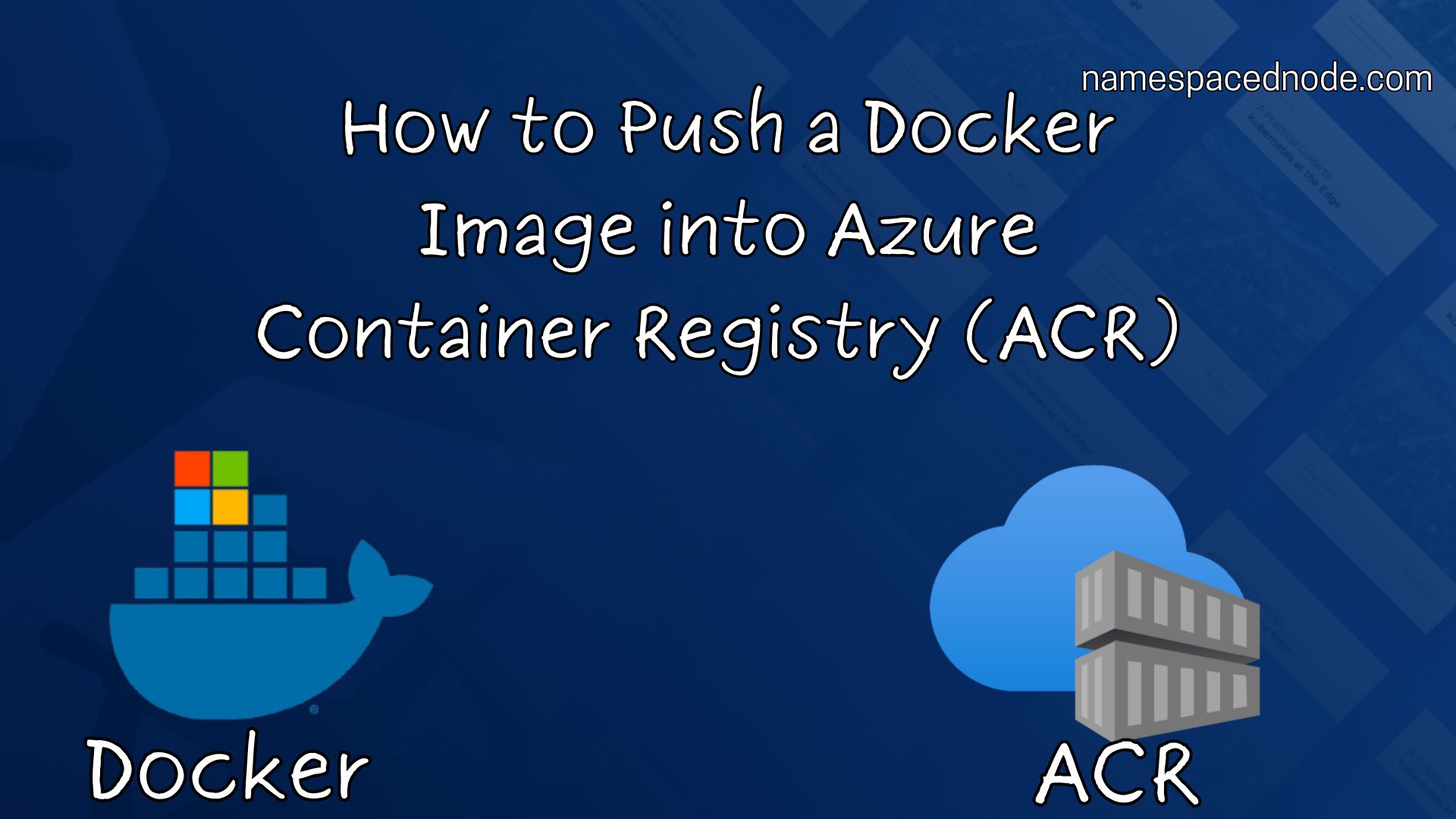Azure Container Registry (ACR) is a managed, private Docker registry that lets you store and manage container images. Importing a Docker image into ACR allows you to securely store and distribute your images to your cloud applications. Let’s walk through the step-by-step process for importing an image into ACR, with some FAQs at the end to help address common questions.
Step-by-Step Guide: Importing a Docker Image into Azure Container Registry
- Set Up Your Azure Container Registry
Before you begin, make sure you have an ACR instance set up. You can create a registry in the Azure Portal or use the Azure CLI:
az acr create --resource-group <your-resource-group> --name <your-registry-name> --sku Basic
2. Log In to Your Azure Container Registry
Use the Azure CLI to log in to ACR. This command ensures that Docker has the correct permissions to push and pull images from your registry:
az acr login --name <your-registry-name>
3. Tag Your Docker Image for ACR
Next, tag your local Docker image to prepare it for ACR. This ensures the image points to your ACR registry’s repository:
docker tag <your-image>:<tag> <your-registry-name>.azurecr.io/<repository-name>:<tag>
- Example: If your image is called
myappand your registry name ismyregistry, use:
docker tag myapp:latest myregistry.azurecr.io/myapp:latest
4. Push the Image to ACR
Now, push your tagged image to your ACR repository:
docker push <your-registry-name>.azurecr.io/<repository-name>:<tag>
- Example: For the example above:
docker push myregistry.azurecr.io/myapp:latest
5. Verify the Image in ACR
Once the push is complete, you can verify your image in the Azure Portal by navigating to your ACR instance under Repositories to see your newly imported image.
FAQs
Q: Can I import images directly from Docker Hub to ACR?
Yes, ACR supports importing images directly from Docker Hub and other registries. You can use the az acr import command to do this:
az acr import --name <your-registry-name> --source docker.io/library/<image-name>:<tag> --image <repository-name>:<tag>
Q: Do I need to install Docker to push images to ACR?
Yes, Docker CLI is required to push images to ACR from your local machine. Azure CLI and Docker CLI work together to help you manage containers.
Q: How much does ACR storage cost?
ACR offers different pricing tiers: Basic, Standard, and Premium. Pricing depends on the storage and features needed, so check the Azure pricing page to choose the best option for your needs.
Q: Can I automate Docker image imports into ACR?
Yes, ACR integrates with CI/CD tools like Azure DevOps and GitHub Actions to automate the image-building and pushing process, ensuring your registry stays updated.
Q: What if I need to update the image?
Simply build and tag your updated Docker image and push it to the same ACR repository. ACR will store the latest version, and you can also keep previous versions if you want.
Conclusion
Importing Docker images into Azure Container Registry is a straightforward process, whether you’re working from your local machine or importing from Docker Hub. By leveraging ACR, you can securely store and distribute your container images across your Azure environment with ease.