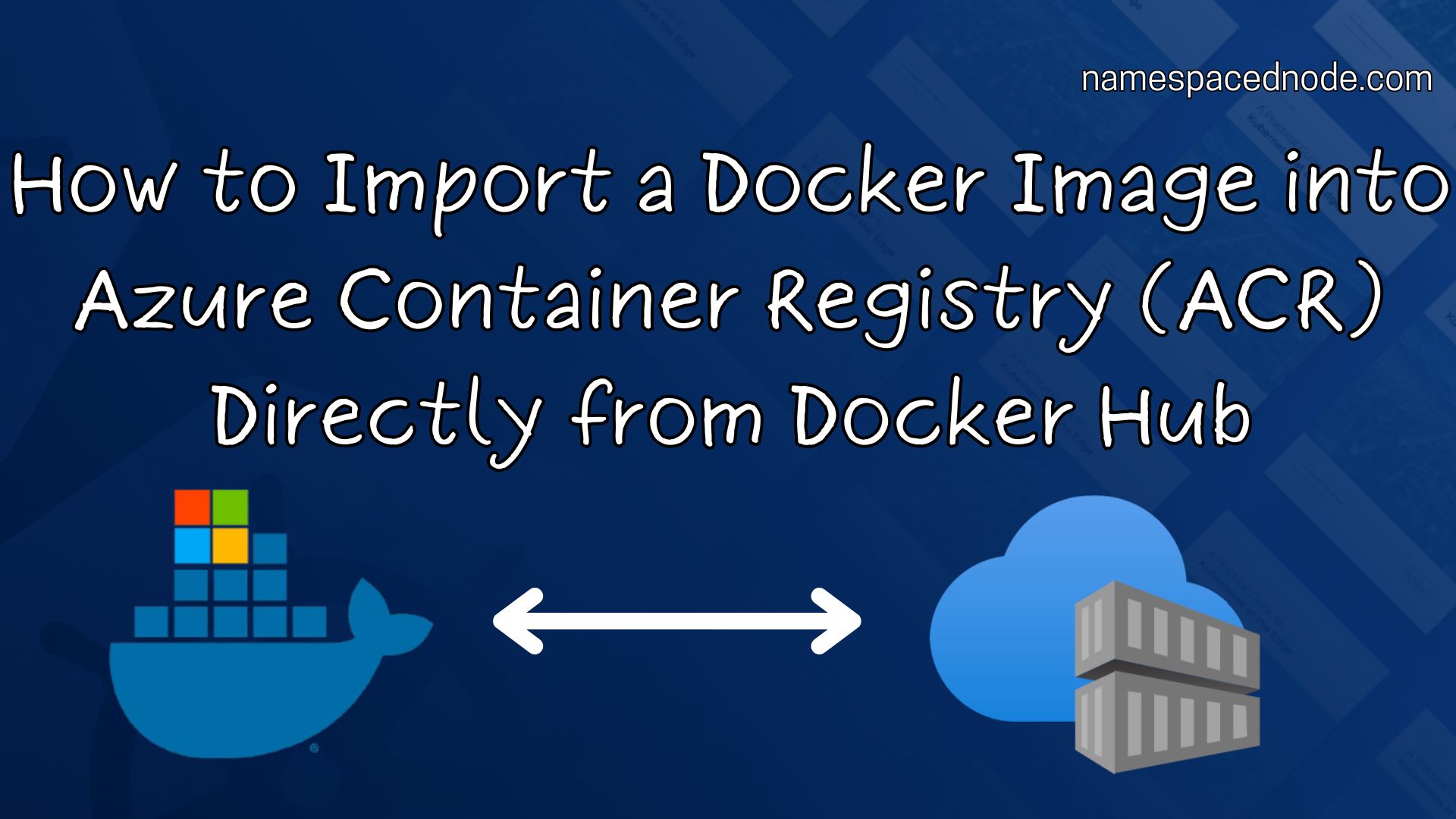Azure Container Registry (ACR) makes it simple to securely manage container images, and you can import Docker images directly from Docker Hub to ACR without needing to download them first. This feature is especially useful when you want to streamline workflows, save time, and automate image management in Azure. Here’s how to do it, step by step, along with some helpful FAQs.
Step-by-Step Guide: Importing a Docker Image from Docker Hub to Azure Container Registry
- Set Up Your Azure Container Registry (ACR)
Ensure you have an Azure Container Registry (ACR) instance ready. You can create one using the Azure CLI:
az acr create --resource-group <your-resource-group> --name <your-registry-name> --sku Basic
2. Import the Docker Image from Docker Hub
Use the az acr import command to directly import the image from Docker Hub to your ACR instance. No local download is required, making this method fast and efficient. The command format is as follows:
az acr import --name <your-registry-name> --source docker.io/library/<image-name>:<tag> --image <repository-name>:<tag>
- Example: To import the Nginx image with the latest tag, use:
az acr import --name myregistry --source docker.io/library/nginx:latest --image nginx:latest
3. Verify the Image in ACR
After importing, go to your Azure Container Registry in the Azure Portal. Under Repositories, you should see the imported Docker image listed with its tags.
Additional Tips for Importing from Docker Hub
- Custom Tags: You can specify a custom tag in ACR by changing
<repository-name>:<tag>to any name and tag you prefer. - Multiple Tags: To import multiple versions of the same image, simply run the import command again with a different
<tag>for each version.
FAQs
Q: Do I need to log in to Docker Hub to import images to ACR?
For most public images, you don’t need to authenticate. However, if you’re importing images from a private Docker Hub repository, you’ll need to configure ACR to authenticate with Docker Hub.
Q: Can I automate this process for continuous imports?
Yes, you can automate this with Azure DevOps, GitHub Actions, or any CI/CD tool that supports the Azure CLI. This way, you can regularly update images from Docker Hub into ACR.
Q: How can I set up ACR to import multiple images at once?
You can create a script with multiple az acr import commands, each importing a different image from Docker Hub. Running this script will import all specified images in one go.
Q: Does ACR store previous versions of the imported image?
Yes, if you import different versions of an image (using different tags), ACR will store each one separately, making it easy to manage versions within the registry.
Conclusion
Directly importing Docker images from Docker Hub into Azure Container Registry (ACR) is quick, efficient, and doesn’t require local downloads. This approach saves time and makes it easy to ensure your ACR repository is always up to date with essential images. By following the steps above, you can quickly bring the images you need from Docker Hub into your Azure environment.