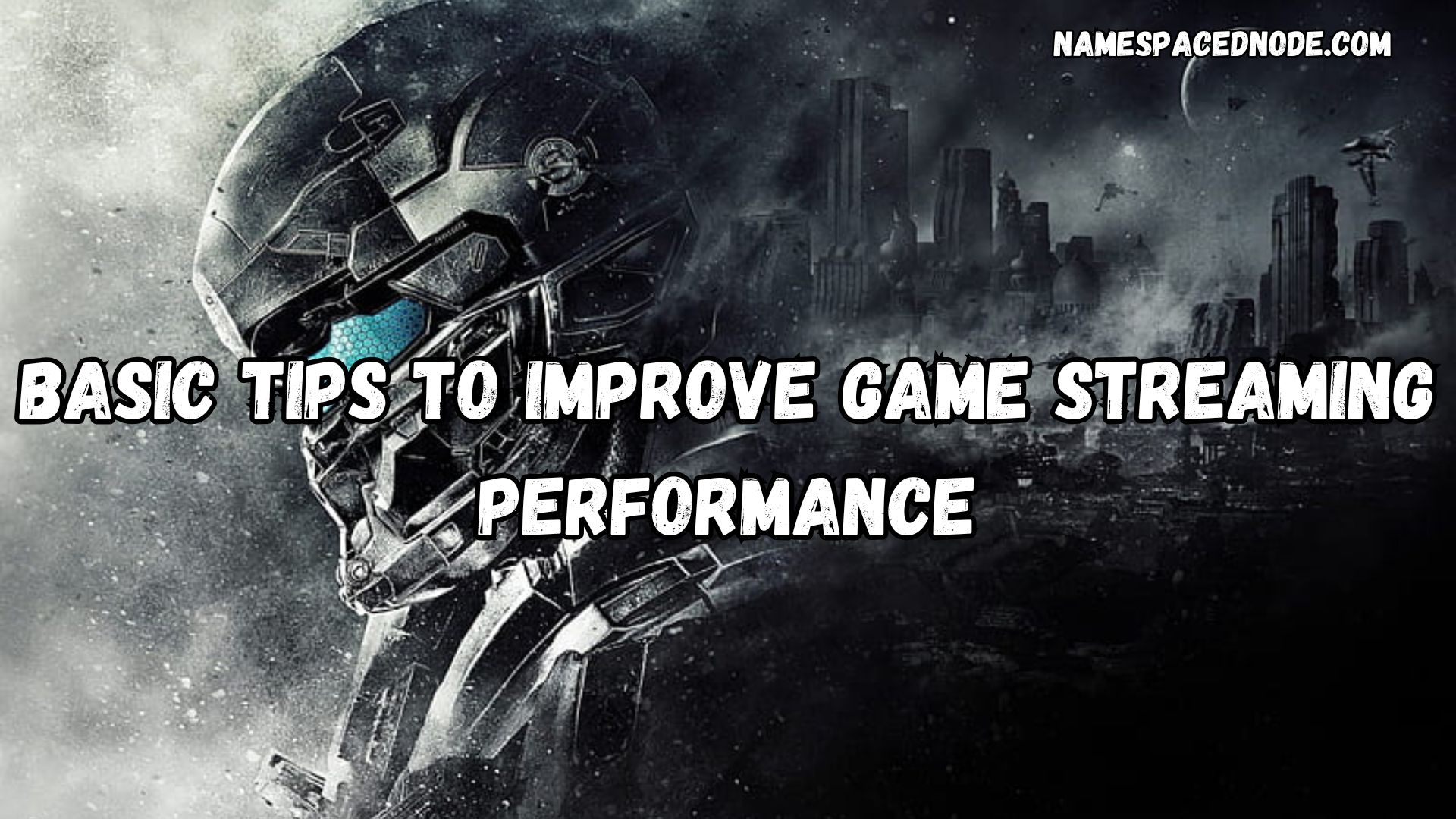Game streaming is an exciting way to share your gameplay with the world, but achieving smooth, high-quality streams requires careful setup and optimization. Whether you’re streaming on platforms like Twitch, YouTube, or Facebook Gaming, these tips will help you deliver seamless gameplay to your audience without lag or interruptions.
1. Optimize Your Hardware and Software
Upgrade Your Hardware
Streaming is resource-intensive. Ensure your PC or console meets the minimum requirements for smooth streaming.
- Processor: At least a quad-core CPU (Intel i5 or AMD Ryzen 5 or better).
- GPU: A powerful graphics card like the Nvidia GTX 1660 or AMD RX 580.
- RAM: At least 16GB for multitasking and better performance.
Update Your Drivers
Ensure your GPU drivers and streaming software are updated to the latest versions for bug fixes and performance improvements.
2. Optimize Your Internet Connection
Stable Connection is Key
A stable and fast internet connection is crucial for streaming.
- Recommended Speed: At least 5 Mbps upload for 720p and 10 Mbps for 1080p.
- Check Ping: Low latency ensures minimal lag.
Use a Wired Connection
Wi-Fi can be unreliable. A wired Ethernet connection ensures consistent speeds and fewer disruptions.
Limit Background Usage
Close unnecessary programs and limit other devices using your network during streams.
3. Configure Your Streaming Software
Set Optimal Bitrate
The bitrate determines the quality of your stream. Match it with your internet speed:
- 720p, 30 FPS: 2500–4000 kbps.
- 1080p, 60 FPS: 4500–6000 kbps.
Choose the Right Encoder
- Software Encoding (x264): Uses your CPU; good for high-end systems.
- Hardware Encoding (NVENC/AMD AMF): Uses your GPU; more efficient for gaming systems.
Optimize Resolution and FPS
- Lower resolutions (720p) or frame rates (30 FPS) reduce strain on your system and internet.
4. Adjust Game Settings for Streaming
Lowering in-game settings can free up resources for streaming.
- Resolution: Stream at 1080p or lower for better performance.
- Graphics Quality: Set to medium or low. Disable unnecessary effects like shadows and reflections.
5. Use Dual-PC Setup (Optional)
If you have a secondary PC, use it for encoding and streaming while your primary PC handles the game. This separation improves both gaming and streaming performance.
6. Monitor Your Stream Performance
Use tools to check your stream’s health in real-time:
- OBS Studio Stats: Monitors dropped frames, CPU usage, and memory.
- Twitch Inspector: Analyzes stream stability and quality.
7. Optimize Audio and Video Quality
Invest in Good Hardware
- Microphone: A USB or XLR mic ensures clear audio.
- Webcam: A 1080p webcam adds professionalism.
Balance Game and Voice Audio
Ensure your voice is clear over in-game sounds by balancing audio levels in your streaming software.
8. Leverage Cloud Gaming Services
If your PC struggles to run and stream games, cloud gaming services like Nvidia GeForce NOW or Xbox Cloud Gaming can offload processing to remote servers.
9. Test Before Going Live
Always test your stream setup before starting to ensure everything works as expected.
FAQs
1. What’s the best streaming software for beginners?
OBS Studio and Streamlabs are excellent options for beginners due to their user-friendly interfaces and extensive features.
2. Can I stream on a low-end PC?
Yes, but you’ll need to lower game and streaming settings, use hardware encoding, and possibly reduce stream resolution.
3. How can I avoid stream lag?
Ensure a stable internet connection, reduce bitrate if necessary, and close unnecessary background processes.
4. What’s the ideal stream resolution?
1080p is ideal for quality, but 720p is a great alternative for low-end PCs or slower internet connections.
5. Does streaming affect in-game performance?
Yes, as streaming uses system resources. Lowering in-game settings or using a dual-PC setup can help.
Conclusion
Improving your game streaming performance is all about optimizing your hardware, internet, and software. Whether you’re a new streamer or looking to enhance your setup, these tips will help you deliver smooth, high-quality streams that engage your audience.
For more streaming tips, stay connected to our blog!