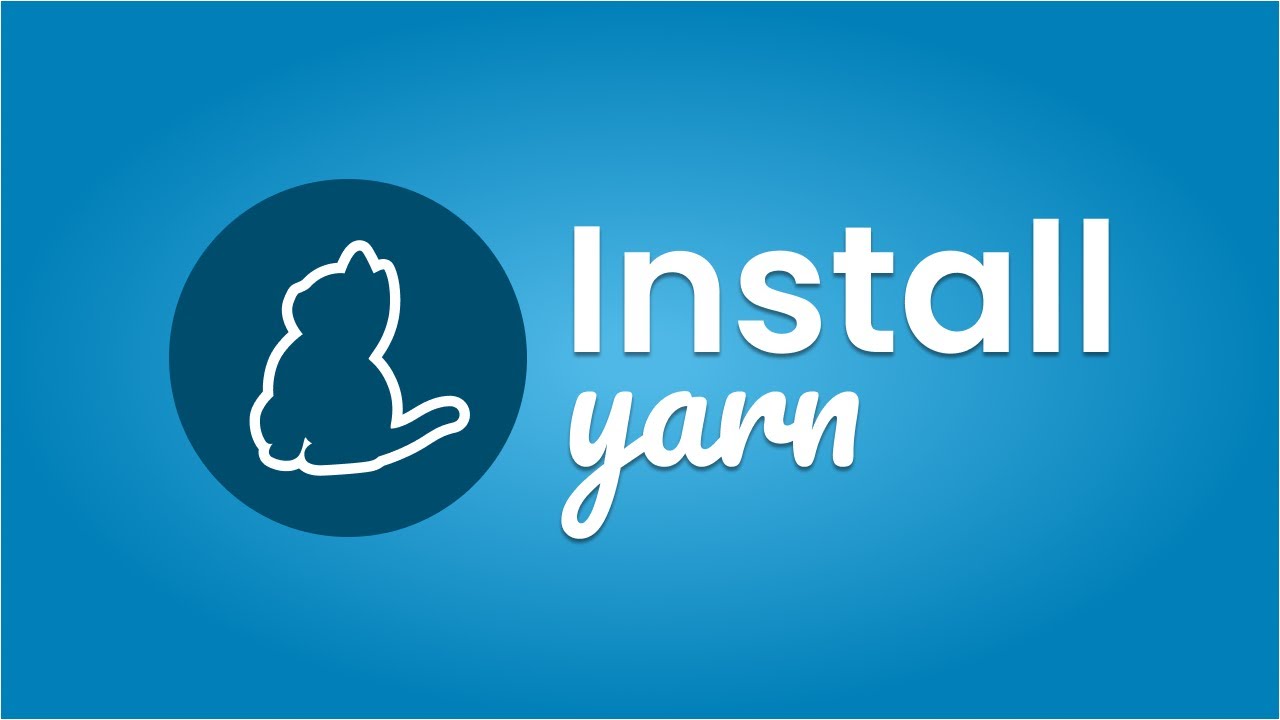Yarn is a fast, reliable, and secure package manager that helps manage your project dependencies efficiently. It was developed by Facebook to address some issues faced by npm users, and it offers features like offline caching and parallel installation. In this guide, you will learn how to install Yarn on various operating systems.
Prerequisites
Before you install Yarn, ensure you have Node.js and npm installed on your system. You can check if they are installed by running the following commands in your terminal:
node -v
npm -v
If you don’t have NPM installed, follow the steps below
For Debian OS (Ubuntu, Parrot OS e.t.c)
sudo apt update && sudo apt install npm
The command above updates the system’s repositories and installs npm. Check the version again to confirm the installation.
npm -v
For Other Operating systems, you can download them from the Node.js official website.
Installing Yarn
1. Using npm
If you already have npm installed, the easiest way to install Yarn is through npm. Open your terminal and run the following command:
npm install --global yarn
This command installs Yarn globally on your system, making it accessible from any project.
2. Using Homebrew (macOS)
If you are using a macOS, you can install Yarn using Homebrew, a popular package manager for macOS. First, ensure Homebrew is installed, and then run the following command:
brew install yarn
This method will install Yarn along with any dependencies it requires.
3. Using Chocolatey (Windows)
For Windows users, Chocolatey is a convenient package manager that can be used to install Yarn. First, ensure Chocolatey is installed, then run the following command in an elevated command prompt:
choco install yarn
This command will install Yarn globally on your Windows machine.
4. Using the Yarn Installer
Yarn also provides an installer script that you can use. Open your terminal and run the following command:
curl -o- -L https://yarnpkg.com/install.sh | bash
This will download and run the installer script, placing Yarn in your home directory.
5. Verification
After installation, you can verify that Yarn has been installed successfully by checking its version:
yarn -v
If the version number is displayed, Yarn is installed and ready for use.
Conclusion
Yarn is a powerful tool that simplifies package management in JavaScript projects. By following this guide, you can easily install Yarn on your system, whether you’re using npm, Homebrew, Chocolatey, or the installer script.
For more detailed information, you can visit the official Yarn documentation for additional installation methods and troubleshooting tips.